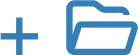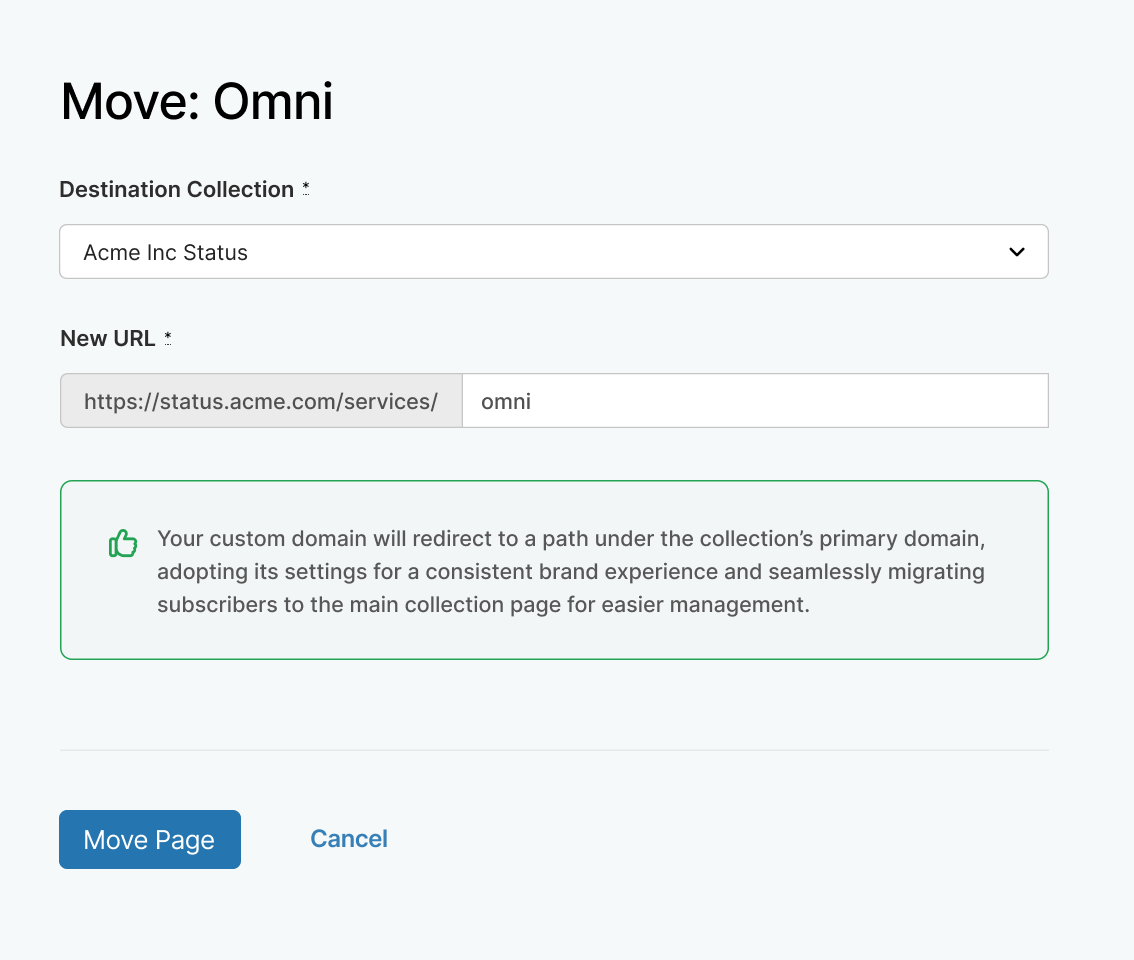Get started with Collections
Bring all your status pages together in one seamless experience. With Collections, you can group your pages, unify branding, and give customers a single place to stay informed.
This guide walks you through:
- Creating your first collection
- Moving a status page into it
Create a Collection
- From the Status Pages list, click New Collection.
- Give your collection a name.
- Your collection will include two example pages to explore how things work.
- Update the collection branding, add contact details, and set up a custom domain.
- When you’re ready, move a real status page into your collection.
- You can delete the example pages at any time.
Move a Page into Your Collection
In the Status Pages list, find the page you want to move and click the Move to Collection icon.
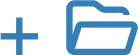
Choose the collection you’d like to move it into. If needed, update the page URL before confirming.
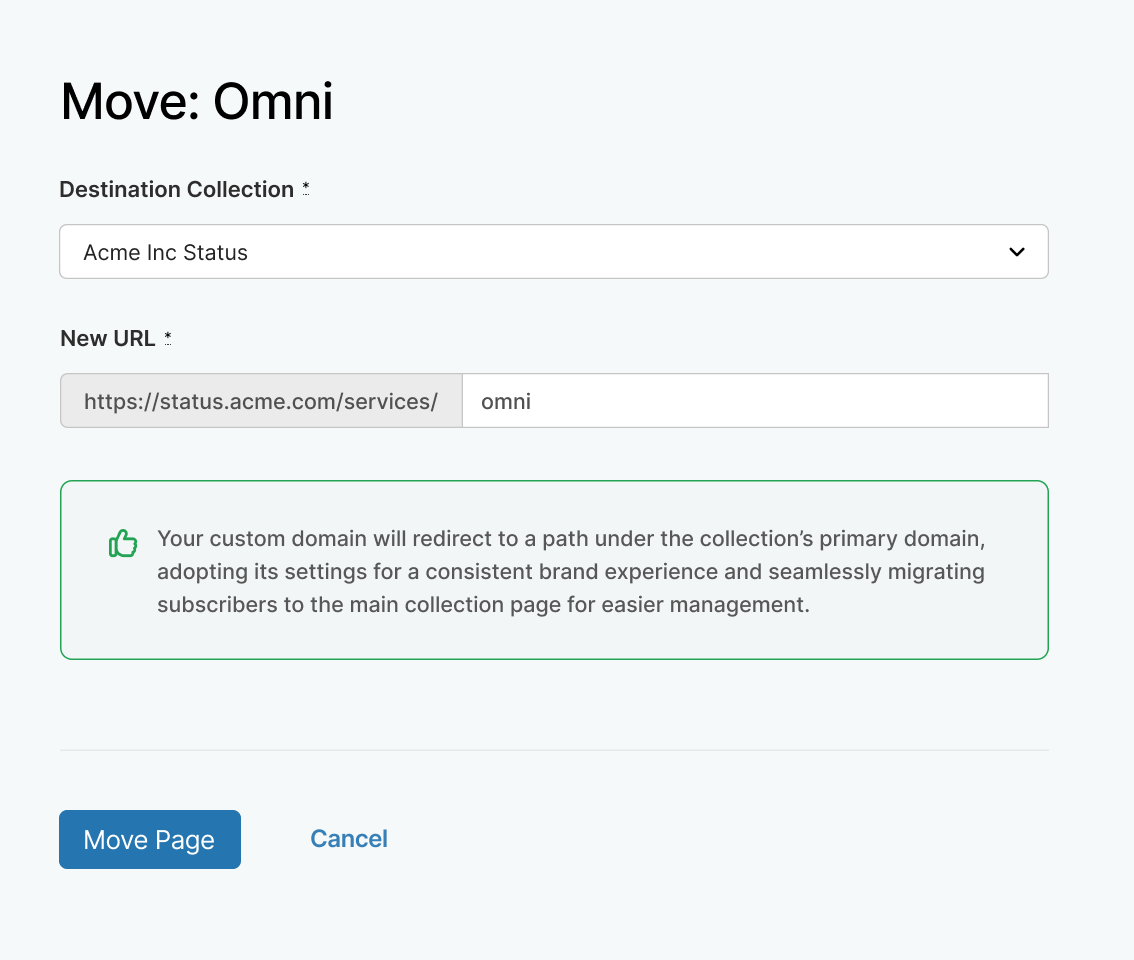
- Click Move Page.
- The move may take a couple of minutes. Once finished, your page will appear in the collection.
Need to make changes later?
If you ever need to move a page between collections, or turn a page back into a standalone status page, just contact our team. We’ll be happy to help.