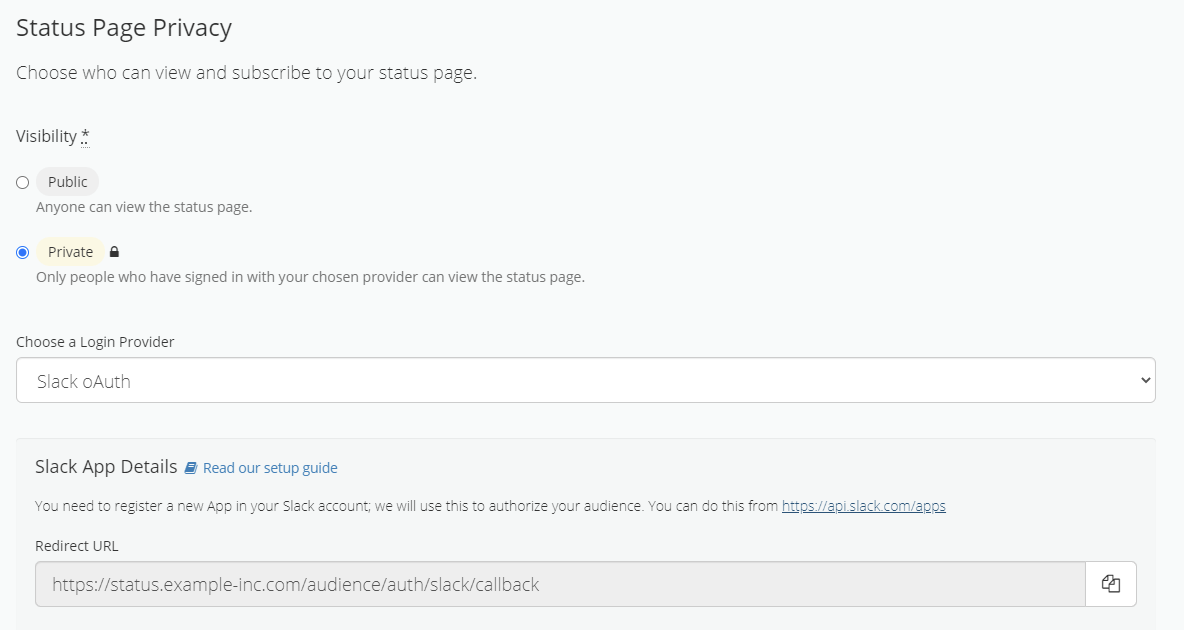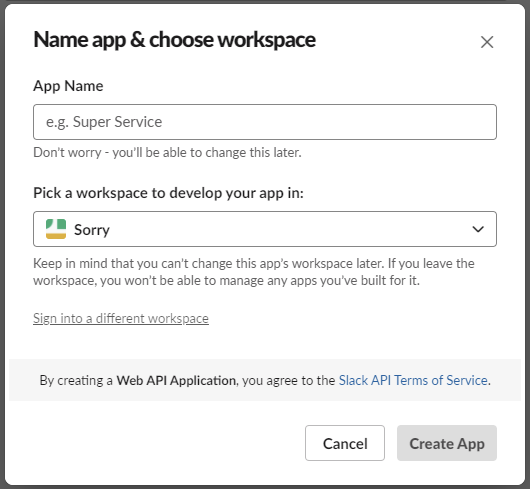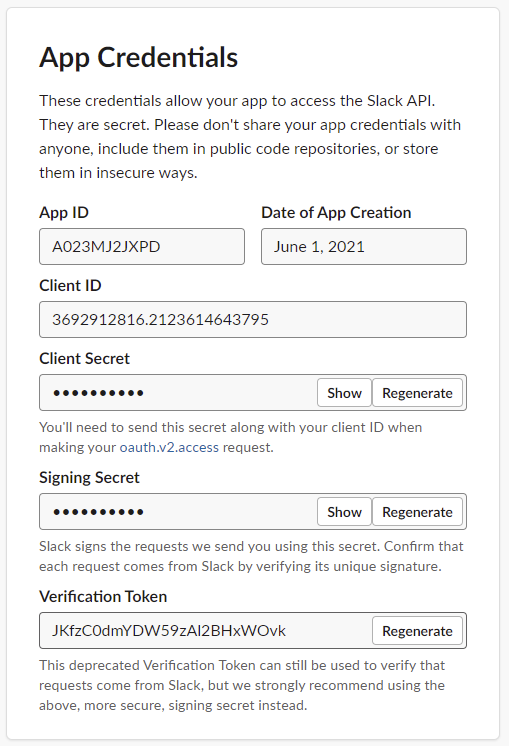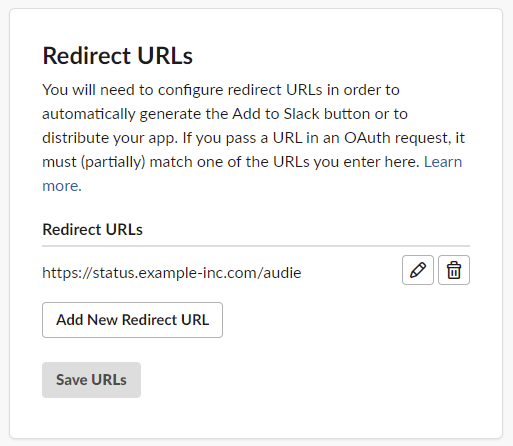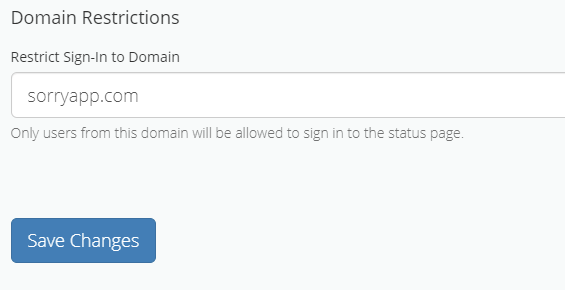How to use Slack oAuth for Status Page Privacy
Getting Ready
- Head to Page Settings > Privacy > and Toggle the Private option
- Choose Slack 0Auth and copy the Redirect URL
- Open the Slack Your Apps
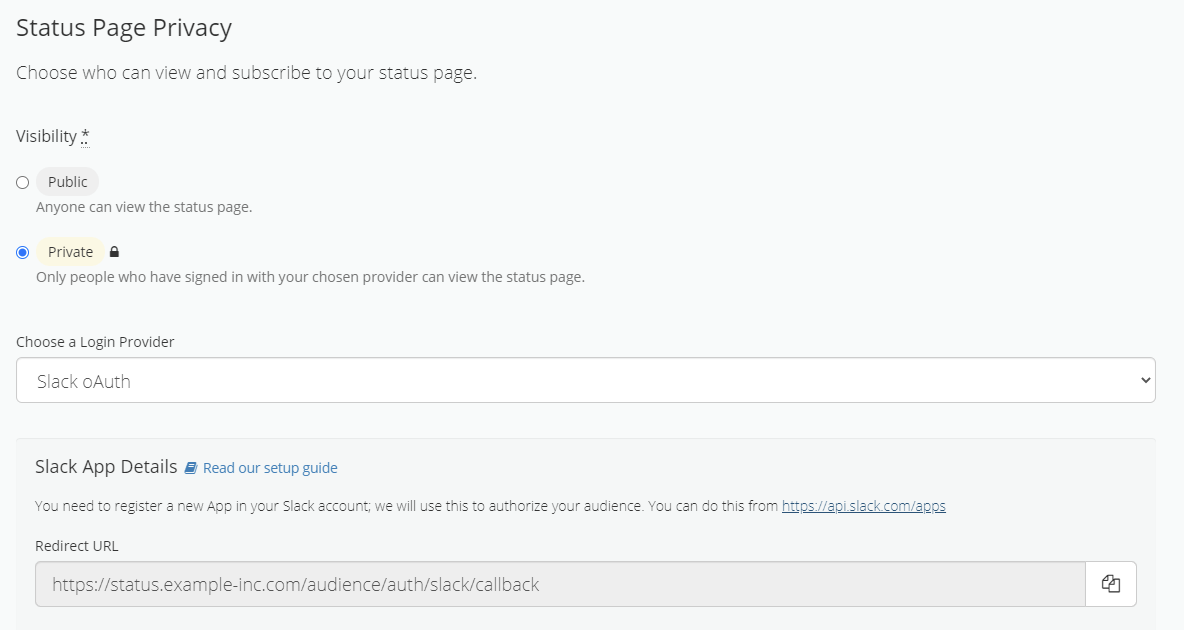
Step 1 - Create an App > From scratch > Give it a good name the same as your Status Page and pick your workspace.
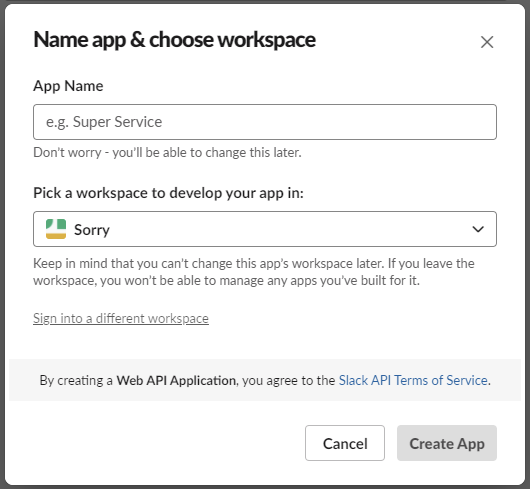
Step 2 - Copy the Client ID and the Client Secret from the Slack App credentials and paste them into your Sorry Privacy settings.
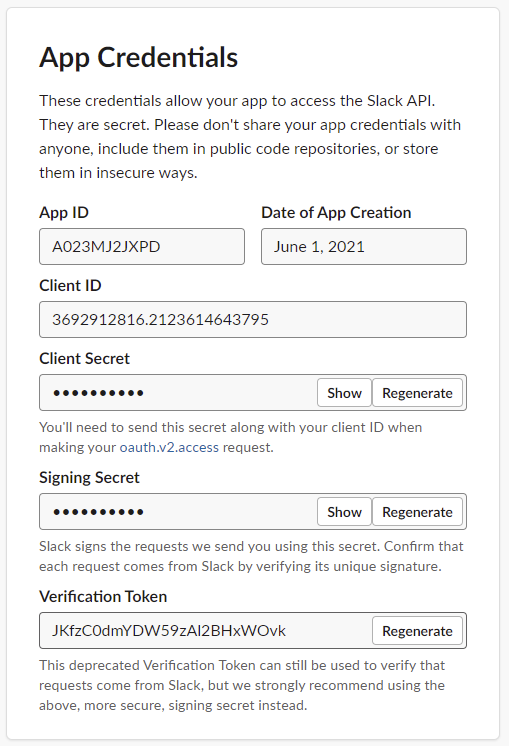
Step 3 - Copy the Redirect URL from your Sorry privacy settings and paste this into the Slack > OAuth & Permissions
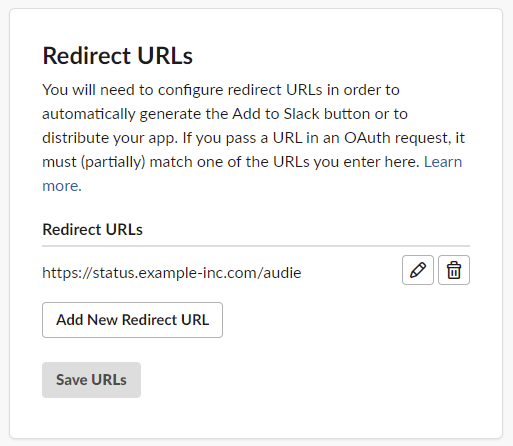
Final Step - Restrict the Sign-In to your domain and choose Save Changes.
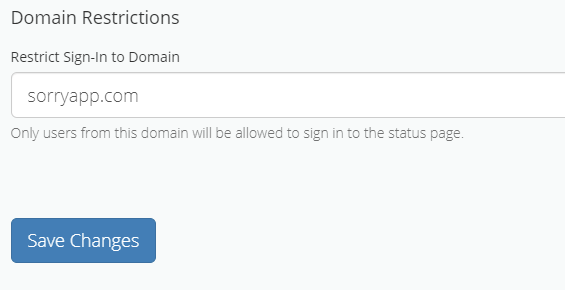
Did this answer your question?
Thanks for the feedback
There was a problem submitting your feedback. Please try again later.